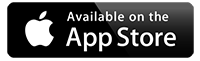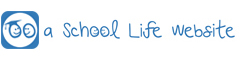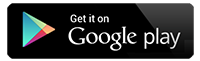Internet Safety
Keeping your Child Safe - On-line Safety
Potential risks can include, but are not limited to:
- Bullying by peers and people they consider ‘friends’
- Posting personal information that can identify and locate a child offline
- Sexual grooming, luring , exploitation and abuse contact with strangers
- Exposure to inappropriate content
- Exposure to racist or hate material
- Encouragement of violent behaviour, such as ‘happy slapping’
- Glorifying activities such as drug taking or excessive drinking
- Physical harm to young people in making video content, such as enacting and imitating stunts and risk taking activities
- Leaving and running away from home as a result of contacts made online.
What can you do to minimise the risks?
- Try to make sure your child’s computer screen is always visible to you when they are using it.
- Install a parental filter that restricts their browsing to safe sites only (note these are not 100% effective as not all sites have rating tags, but parental filters included with anti-virus software can be more effective as they monitor and maintain a list of un-safe sites).
- Restrict their Internet access times to ‘safe’ times. This can also be done in your home router automatically so they cannot access the Internet during selected times (check the router’s user guide or contact your Internet Service Provider on how to set it up).
- Establish a close and open relationship with your child, and encourage them to discuss what they see on the Internet and who tries to contact them.
- Teach your children the dangers that they could come into contact with on line, and that the people that contact them are not always who they say they are, and teach them NEVER to physically meet with anyone they make contact with on line unless you are with them (if you consider it safe to do so).
- On Line does not just include visiting the Internet on a PC, most mobile devices such as phones and tablets also have Internet connections via WiFi and the service providers data services, so you will also need to agree rules with your child on how they use their mobile devices, to ensure they stay safe.
The Internet is essential to children's research and personal development
The Internet and online tools are essential for research, planning, communicating and campaigning effectively. Usually things go well but you should be aware of the risks and how to act safely and responsibly. All Schools should have an Acceptable Use Policy' and you should be familiar with it. At home you may be exposed to more risks. At home children may be exposed to more risks than they are in the school technology environment.
At Jesson's CE Primary we are committed to the protection of the children in our care. Threats can come from many places so here are some more ideas for protecting your child when they use the Internet.
- Help your children to understand that they should never give out personal details to online friends that they do not know offline.
- Explain to your children what information about them is personal: i.e. email address, mobile number, school name, sports club, arrangements for meeting up with friends and any pictures or videos of themselves, family or friends. Small pieces of information can easily be pieced together by unscrupulous people to gain an insight into your child’s daily activities.
- Make your children aware that they need to think carefully about the information and pictures they post on their profiles. Once posted these can be copied, altered and posted elsewhere on the internet.
- It can be easy to forget that the Internet is not a private space, and as a result young people sometimes engage in risky behaviour online. Advise your children not to post any pictures, video or information on their profiles, or in chat rooms, that they would not want a parent or carer to see.
- Warn your children about spam and junk mail, and tell them not to believe what they see in these emails and not to reply to them. Once they reply the sender knows that the email address they sent the spam to is a real and in-use email address and will open it up to even more spam and junk. Just because an email comes (supposedly) from a known email address, does NOT mean it was sent by that person or from their computer, it is easy to send an email using someone else’s email address, so explain that they should not be fooled by what appears to come from an email address that they know.
- Explain that they should not open attachments that come with an email, as they can contain viruses and/or inappropriate images or movies.
- Explain that some people online lie about who they are and use photos of others (possibly their friends) to try and fool them into thinking they are talking with a friend or person the same age, when they are really a much older person that is trying to get close to them. They should never meet up with anyone they meet online.
- Also keep communication with your child open, and explain that it is never too late to discuss things that they see/find/receive online, or anything online that makes them feel uncomfortable.
More information can be found at www.wmnet.org.uk
Internet safety in school
Internet Safety is a very high priority in our school and we make use of many systems to ensure that children are kept safe when using any type of device in school. Systems to ensure the children are safeguarded in school include:-
Firewalls and Intrusion Prevention
All DGfL schools are protected by Fortigate firewalls running in the RM Data Centres. These devices (running in redundant, high-availability mode) provide an Intrusion Prevention System which constantly monitor all data going to and from school networks.
Antivirus and Endpoint Protection
Trend Micro Worry-Free Services Advanced is available for all computers in Dudley to protect against malicious software (malware) such as viruses and ransomware.
As well as protecting the computers in your school, Trend Micro can protect the data you store in cloud services including Microsoft Office 365 and Google Workspace.
Web Filtering
Internet access in all DGfL schools goes via a cluster of RM SafetyNet servers split across multiple data centres hosted in London. Web filtering ensures that undesirable and inappropriate web content cannot be accessed by your users. All Internet activity is logged allowing a full audit trail to be produced when required.
By default, illegal websites are blocked by RM SafetyNet based on input from the Internet Watch Foundation (IWF), the Home Office, the Counter Terrorist list (CTIRU) and security intelligence, including radicalisation content
eSafety Monitoring
Computers in DGfL have eSafe behaviour monitoring software installed. This monitors online and offline activity on computers and raises alerts about any safeguarding incidents. A team of specialist behaviour analysts at eSafe will review alerts for you and contact the school if they feel action needs to be taken.
Identity and Access Management
RM Unify provides intelligent identity and access management. As soon new students or staff are added to our MIS system, RM Unify will create accounts for them on our school network, in Office 365, in Google Workspace and many other cloud services. This gives our users a single logon to access all of our educational resources without having to manage accounts separately in each system. When users leave our school, their accounts are automatically disabled. Using an
automated system like RM Unify increases our security by ensuring only valid on-roll users have user accounts on your network and cloud services.
Password Policies
Your password is the key to preventing unauthorised access to your school and pupil data. Password policies can ensure that your users pick strong passwords and that they’re changed periodically. This ensures your password is not easily guessable by anyone else. Additionally, ‘Account Lockouts’ prevent someone from continually attempting to try lots of different passwords in an attempt to hack into your school’s data.
Email encryption
Emails sent across the Internet are usually not secure and could potentially be read in transit. When sending any confidential data via email to someone outside of your school, just prefix your email subject with the keyword Encrypted: and message encryption will be applied automatically. This ensures anyone who is able to intercept an email in transit cannot read it as its encrypted. Schools taking the DGfL Office 365 Modular Option have this feature already setup. There is also a
centrally managed filtering and list control system which allows schools to restrict where email is sent from / to and filters emails for banned words.
Email phishing
Phishing is where you receive an email pretending to be from someone else in an effort to compromise your computer or account passwords. To protect DGfL users from email phishing attacks, several anti-spoofing technologies have been implemented which means emails that spoof your school’s domain name will be marked as spam. All emails from outside the school also have a warning banner inserted in the message to indicate it was not sent by someone in your school –
helping you to determine if an email is genuine. To further increase security, auto-forwarding rules have been disabled which helps prevent a compromised account from silently sending copies of emails to an attacker’s mailbox. Additionally, spam and phishing protection is applied to all incoming emails by Microsoft Exchange Online Protection and Trend Micro Cloud App Security.
In addition to this, as an integral part of our computing curriculum we teach the children about Internet safety throughout the year.